With close to 42% of the websites being made with WordPress, WordPress is one of the most powerful and hence one of the most popular website creation platforms out there. In this blog, we’ll be wading through the depths of WordPress development.
Introduction
Whenever there is a need for a website, the first technology that you either stumble upon or are advised to start with is WordPress. It’s because of its relatively user-friendly nature and easier learning curve, even for people not from a technical background. That said, there is still a lot to know about WordPress development to leverage WordPress to its full potential.
What is WordPress?
WordPress is a free-to-use, open-source platform for developing websites. It is a content management system (CMS) created in PHP that generally utilizes a MySQL database. WordPress was originally made just for developing blogging websites, but has become the most popular website-building platform available today.
WordPress is a flexible CMS that can be used to develop everything from a publishing (blogging) website to an e-commerce website, all the way up to business portals and portfolio websites among many others. This platform is an excellent choice for both small single page websites to websites with complicated workflows, as it was built with simplicity and versatility in mind.

Difference Between WordPress.org and WordPress.com
WordPress.org and WordPress.com are closely complementary websites that you stumble upon while searching for ‘WordPress’ on search engines. It can be perplexing because each site has its objective and customer base, which we will touch into in the following sections. We’ll also touch base with what’s best for you:
- WordPress.com
If you just want to test out the waters with WordPress, the dot com version is the most convenient method to see if it’s perfect for you. It’s simple to create a WordPress.com account, and it’s completely free, so there’s no reason not to.
You’ll need a WordPress.com login to use certain plugins and tools, even if you later switch to WordPress.org. Users that register for the website obtain their blogs with URLs such as myblog.wordpress.com (however, customized domains are also possible as a paid specialty). You can use WordPress for free, although there are certain restrictions.
- WordPress.org
If you decide to create a self-hosted WordPress site, WordPress.org is the best way forward. You can get the system as well as a variety of complementary plugins and themes from this page. You’ll also need to establish a domain and register for a hosting services package if you want to host your site.
- Which one is better?
WordPress.com blog is the greatest starting point if you’re a blogger or an enthusiast, for whom simplicity is key. Investing a little more money in a domain name is something we encourage. You may then transfer your WordPress website and reroute your domain if you choose to, and your guests will have no idea that you’ve changed your mind.
Start with WordPress.org if you’re a company owner or specialist in need of a solid website with a greater degree of control. Over conventional site design, the accessibility of dozens of themes and plugins can save both time and resources. You have complete authority over the project using WordPress.org and have complete freedom to do whatever you want with it and to personalise it as much as you want.
WordPress is a powerful CMS tool
WordPress is highly scalable, which makes it an effective CMS platform for both novices and professionals. Users need basic knowledge about HTML or technical knowledge to utilize and set up WordPress. It also allows you to export all of your material in XML format, making it relatively easy during migration.
There are plenty of CMSes to select from, but none appear to compare to WordPress, because of the sheer number of features in this powerful CMS platform. This is because setting up a simple WordPress website requires minimal to no coding knowledge, has an easier learning curve, and it is quite easy to find someone to assist you in case of any hiccups you may face. To know more about why WordPress is better than similar platforms like Wix, read here.
“It is not just limited to blogging”
Many misconceptions accompany the use of WordPress. These have led many site owners and developers to overlook WordPress as the ideal option for their online design and development project. Although WordPress started out as a blogging platform, it has become much more than that as it matured.
WordPress is well-known for its potential to establish aesthetically pleasing blog sites. It may, however, be molded into any sort thanks to the multitude of plugins and themes available. That’s why many people would use WordPress to create a website even if they do not intend to make a blogging website.
These are some, from a huge collection of its use cases:

- Create Landing pages
Do you wish to promote high-ticket (premium) goods or services but are worried that viewers would be skeptical? You can do this with the help of a landing page. WordPress development can assist you in creating a high-converting landing page.
- Charity websites
It’s no surprise that WordPress development is also the leading system of nonprofits and congregations due to its minimal maintenance costs and very flat time commitment. More NGOs than before having an online footprint, thanks to WordPress.
- Social networking
WordPress has a slew of fantastic social networking plugins that can help you build a good networking site on a recognizable CMS platform.
- Forums
You can convert your WordPress blogs into forums with plugins such as BBPress and establish an excellent business network.
- Portfolios
WordPress is popular among people who want to use it as a portfolio for their work. There are numerous WordPress themes available that include various gallery features for displaying your entire portfolio.
- Start a Podcast
Launch a podcast to make your voice known. It’s fantastic to begin a podcast and upload the video on YouTube, but it’s much better to connect it to your WordPress site. WP allows you to categorize podcasts and provide additional information to your users, such as upcoming events.
- E-Commerce Websites
With the help of the all powerful WooCommerce plugin, WordPress can be used to develop e-commerce websites with relative ease. It makes it easier to set up your e-commerce website, have payments integrated and inventory management as well.

Big brands that use WordPress
Aside from the fact that it’s technically free, WordPress is a go to choice for most websites because of its slew of advantages such as a robust theme system that allows anyone to showcase their business or upcoming initiatives. As a result, several names have already selected WordPress as the platform for their online presence. Some of them are:
- Payoneer
- Sylvester Stallone
- Facebook Newsroom
- Walt Disney
- Sony Music
- Time Magazine
- BBC America
- Vogue
One another reason big brands use WordPress is because it’s scalable. There is a very common notion that WordPress websites cannot be scaled up, but if you think that way you should reconsider! You can easily scale up your wordpress website as the traffic on your site increases.
Read more: Scaling WordPress Website for high Traffic

Why Choose WordPress as Your Website Platform?
Being one of the most popular platforms for creating websites, there are a lot of factors that make WordPress unique and make it the best platform for you to build your websites. Some of these are listed below:
- More Reliable
As per data, WordPress powers 42% of all webpages, opposed to Joomla’s 2.6% and Drupal’s 1.7%. This widespread adoption itself speaks a lot about the reliability of WordPress as a platform.
WordPress is built on the most efficient platform, which includes PHP, SQL, and JavaScript, and adheres to the W3C’s stringent operational code standards.
- WordPress is mobile-friendly
With the internet world being more and more mobile first, websites are first (and more often than not, only) seen on a mobile device and not on a desktop device. WordPress makes it relatively easy in making the website mobile-friendly and responsive. Most of the themes and extensions for WordPress are responsive (mobile-friendly) as well.
- Best in SEO
WordPress generates semantic content and is developed in high-quality code. It signifies that WordPress is well-liked by Search engines such as Google. This is why WordPress sites appear first in search results. You may also utilize WordPress SEO extensions to improve the performance of your website.
- Superior Custom Features
WordPress gives you the choice to choose one among over 8,700 free themes. It will rapidly and effortlessly construct an attractive, sophisticated, fully working website. However, the platform does not restrict you to the components included in each feature.
WordPress is an open-source service that allows you to personalize practically every part of your website to best fit your business, including using your logo and brand colors, uploading your photos.
- Free and Paid Features
Although WordPress is technically free, it offers paid features for hosting, themes and plugins. You’ll need to host a website and open a web-hosting service—the price of website development changes based on the service provider and the resources you need. You may constantly adjust your hosting plan as your site grows, ensuring that you only spend for the services you use.
Who should use WordPress?
The best part about WordPress is that almost anyone can use it. Small firms, freelancers, and digital store owners that want to expand their reach can hire a specialized WordPress development firm to guide them on WordPress for optimum results. It’s for people who either are technical experts or are technological newbies.
Things you need to build a WordPress website
Before building a WordPress website you’d need:
- Domain: The cost of a domain name varies based on whose domain registrar (business) you use and what your domain is. For example, “.com” is usually less expensive than “.info.”
- Domain email address: A designated email domain is an account that incorporates your site’s or business’s identity. Because your company’s mails are such an important component of its objective in the digital world, using a personalised email address is essential.
- Design template: On your website, you can use paid WordPress themes or designs. These vary from free options in that they usually provide a boatload of added features as well as service for six months to a year.
- Hosting: You might require a more robust hosting configuration based on what you’re putting to the website. You can self-host sites, but you must ensure that they are sufficiently powerful.

Step-1: Installing WordPress
We recommend using Bluehost. Bluehost is among the world’s leading hosting businesses and an authenticated WordPress hosting provider.
- Login to your Bluehost account and find WordPress in the ‘My sites’ tab.
- Simply click the ‘Log into WordPress’ button to be taken immediately to the WordPress administration area.
- Bluehost, except their ‘Basic’ plan, install WordPress on an unlimited number of sites with all of their hosting plans.
- To get started, simply click the ‘Create Site’ option under the ‘My Sites’ page.
- This will start the Bluehost WordPress installation process with instructions. It will first ask you for a site title and, if desired, a tagline. Continue by pressing the next button.
- You can keep the directory path empty once you’ve chosen your domain name and let Bluehost pick it for you.
- Upon clicking next, your WordPress account will be set up.
Step-2: Choose your theme
Not all WordPress themes are made equal, and there are several areas you want a theme to tick so you don’t have problems later. It is also important that you choose a responsive theme for mobile optimization.
Here are 10 factors you must consider when choosing a theme.
- It has to be quick, light, and bloat-free.
- Domain themes must be user-friendly and adaptable.
- The theme codes must be both valid and safe.
- The theme must be SEO-friendly and AMP-ready.
- It must be simple to customise and fully compatible with page builders.
- This should be ready for e-commerce and translation.
- Updates, assistance, and information should all be available.
- It must be GPLv2 or later licenced.
- It should be available without constraints or restrictions.
- It should not rely on or compel you to install any other plugins.
Step-3: Add posts and pages to your website
Blog postings are one of the functions of WordPress that most site owners use. Posts are an important component of WordPress, which arose from the fact that it began as a blogging platform.
Even if you’re not using WordPress to operate a site that’s primarily a blog, you’ll almost certainly add some entries. This could be in the form of blog articles, news pieces, or updates.
Step-4: Customise your website
One of the reasons about WordPress being so widespread is because of the numerous customization options available through themes, plugins, and other means. Customizing your WordPress website is also simple; even beginners with no experience with code may accomplish it.
Plus, modifying WordPress would not only make your site look better, but it will also assist you to
- Boost the security of your WordPress site.
- Make your website search engine friendly.
- Make it easier to maintain your website.
- Enhance your site’s visitor’s customer experience.
In case you have just a HTML website, you can convert it to a WordPress theme and make it more user friendly. Interested? Find out more here!
Step-5: Install plugins
Installing a plugin is the best way to add additional functionality to your WordPress website. However, there have been instances where it’s said that WordPress plugins are not safe.
Fortunately, there are hundreds of free and premium WordPress plugins available, so whatever role you want your website to execute, you can almost certainly find a plugin to meet your needs.
Step-6: Optimise your website to increase page speed
Since the inception of the internet, a lot has changed. Your site must meet the expectations of today’s users, who demand much faster response time, or risk losing your site visitors. Checkout this tips to improve the speed of a WordPress website. The first of Google’s four Web Fundamentals is to make sure your site loads quickly and operates efficiently.
Conclusion:
This article aimed to equip you with what’s necessary to get started with WordPress and use it for your very own shiny new website. Although setting up a WordPress website can be easier for simple websites, but to ensure that you use the platform to its full potential and have complex workflows or fully blown out e-commerce websites among many others, Hire Dedicated WordPress Developers from us to help you out and get your website or web application up and running!





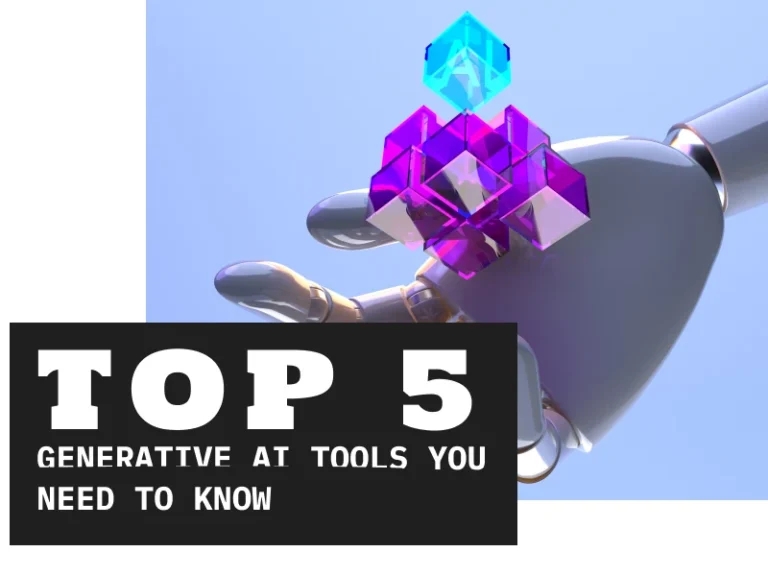

.png)